Recently Facebook enabled to upload videos for the users. As a default setting Facebook videos will be auto-played with High definition (HD) video on your Facebook wall.
If videos are played automatically then the Facebook wall will load slowly and you will be using more data.
So if you want to stop Facebook from auto-playing and decrease the quality of video then you have to change the settings of Facebook. Here is the explanation for changing settings.
If videos are played automatically then the Facebook wall will load slowly and you will be using more data.
So if you want to stop Facebook from auto-playing and decrease the quality of video then you have to change the settings of Facebook. Here is the explanation for changing settings.
- Go to Facebook tab button from where you use to sign out. Click on that tab then you will see the following options as shown in the image below. Then click on the "setting" tab as highlighted with yellow color in the image below.
- After you complete "step 1" as above, you will see the following tabs on the left side of the Facebook page. Now click on the "Videos" tab as shown in the image below. Video tab is highlighted with yellow color as shown in the image below.
- Now you will find two settings for Facebook videos. One setting "Video Default Quality" is for video quality and other "Auto-play Videos" is for autoplay options as shown in the image below.
- Now if you want to change the default video quality, setting go to "Default" on the right of "Video Default Quality" and change to the desired setting from the options as shown in the image below. Options are highlighted in yellow color.
- And if you want to change the default video auto-play setting go to "Default" on the right of "Auto-play Videos" and change to the desired setting from the options as shown in the image below. Options are highlighted in yellow color.






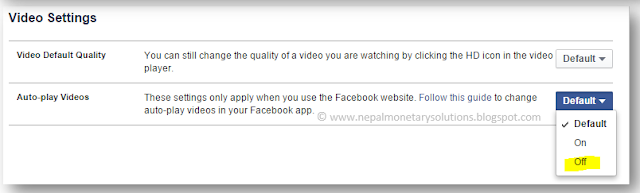





No comments:
Post a Comment